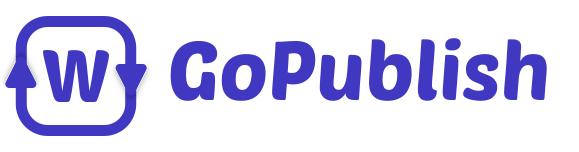How to change the background colour on Google Docs
Enhance your Google Docs experience by discovering the easy steps to change the background colour. Elevate your documents with a pop of colour, making them visually appealing and engaging. This formatting tool is great for giving your documents the same look as your brand.
Follow our straightforward guide to personalize your workspace, boost creativity, and stand out in the digital realm.
How to change the background color on Google Docs
- Click on File, then choose Page Setup.
- Pick a colour for your page in the Page Color section. You can choose a custom colour using a dropper or entering a code. Choose colours that make the words easy to read, like black on tan, not something like red, which can be harder to read.
- If you want all your future documents to have the same background colour, click “Set as default” after picking a colour.
As you can see how beautiful and visually appealing the page looks.
Make your Google Docs look cool with these easy tricks! Put your signature, play with colors for text, add simple borders, and change fonts easily. Make your document look awesome without any fuss. And if you want editing to be even easier, try GoPublish!